Cable/Bus Object Settings Dialog
This dialog lets you specify additional object settings before placing the object.
Displays after selecting a number to place from the Insert Cable/Bus Object command.
| Setting | Description |
|---|---|
| Project Options |
Opens the project options dialog so you can adjust your project
settings as desired. Clicking the down arrow gives you the following choices:
|
| Installation | The first part of a device ID which is used to uniquely identify a device in the project. The installation name is the highest level designation and most commonly used to identify any major part of plant, site, or equipment. |
| Location | The second part of a device ID which is used to uniquely identify a device in the project. The location name is most commonly used to identify a specific area or assembly within the installation. |
| Device Tag | The third part of a device ID which is used to uniquely identify a device in the project. The device tag is typically comprised of a Tag Mnemonic such as FU for a fuse and a sequential number or page and line number reference. The format of the device tag is user definable in the project options. |
| Suppress ID | Enable this option to hide the Device ID in the graphics. |
| Part Number | Displays the part number for the object. If you are not placing a symbol by part number, then this field will be empty. You can click the ellipsis (...) button next to the field to display the Select Part Number dialog where you can assign a part number for the symbol. |
| Sag algorithm |
Applies a sag to variable objects such as cables. Click here for more information on the Substation Sag Algorithm. |
| Auto apply relations | When enabled, any parameter names that match part database field names will be automatically pulled from those part database fields. |
| Manage Relations | Displays the 3D Substation Objects Manager. |